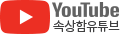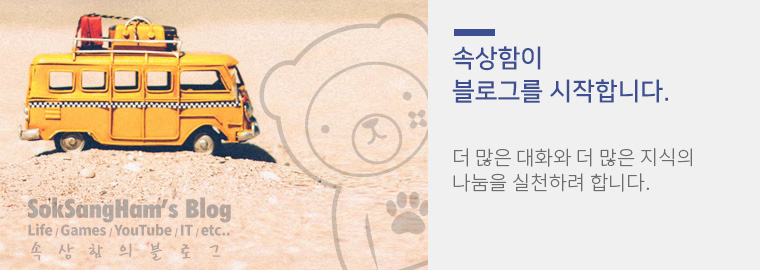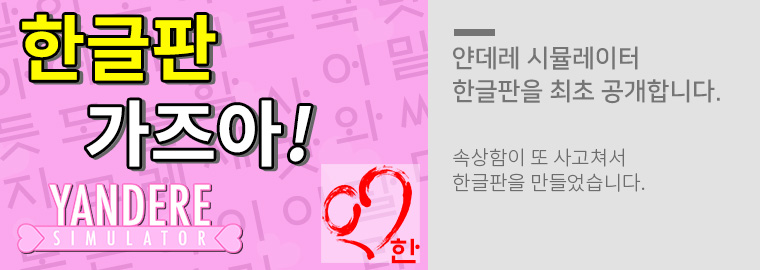넥서스 폰트 윈도우10 느림 현상 해결 - Windows10 NexusFont Slow Font Loading Fix
넥서스 폰트를 오랫동안 사용하다보니 윈도우7에서 윈도우10으로 OS를 변경했을 때 가장 힘들었던 점이 넥서스 폰트가 윈도우10에서는 무슨 이유에서든지 폰트를 불러오는데 매우 느려졌다는 사실이다. 이것을 해결하는 방법을 찾았다.
On Windows 7, nexusFonts worked fine. However, when using Windows10, the nexus font was loading very slowly. I found a way to solve this. (How to fix windows10 nexus slow bug fix.)

*혹시 넥서스 폰트가 무슨 프로그램이지 잘 모른다면, 아래 링크를 참조하시라.
https://soksangham.tistory.com/21
넥서스 폰트 - 한눈에 폰트를 글자로 보는 무료 폰트 관리 프로그램 - NexusFont
퍼블리셔, 웹디자이너, 웹 개발자, 블로거는 하는 일의 특성상 여러 폰트를 사용할 일이 있다. 요즘은 웹에서도 다운받기전에 폰트를 미리 입력해볼 수 있지만, 이미 다운 받은 경우 너무 여러개라 어떤게 내가 사..
soksangham.tistory.com
*The above is a link to the introduction page of Nexus Font. (Note: This document is written in Korean only.)
느려지는 이유 Reason
이상하게도 윈도우10에는 편의 기능이랍시고 이상한 기능들이 추가 되었는데 그중하나가 폰트 캐쉬 서비스 이다.
이놈의 서비스 때문에 윈도우10에서 넥서스 폰트가 느려지는 것이다.
Windows10 adds some odd features called convenience features. Among these features is the Windows font cache service. The reason why the font loading of Nexus fonts on Windows 10 is slow is because of this service.
해결방법 Resolution
매우 매우 간단하다. 그냥 윈도우 폰트 캐쉬 서비스를 끄기만 하면된다. 아래의 절차에 따라 진행해보자.
The solution is very simple. Just turn off the Windows Font Cache service. Follow the procedure below.
단계1 - Step1
키보드의 Windows 키 + R을 누른다. (윈도우10 검색에서 '실행' 이라고 찾아서 열어도 된다.)
열기 입력칸에 services.msc 를 입력하고 Enter 를 누른다.
In Windows 10, press the [Window Key] + [R] key on your keyboard or Search 'Run' in Windows 10 search and type services.msc in the Run field and [Enter]

단계2 - Step2
서비스 창에서 윈도우 폰트 캐쉬 서비스를 찾는다. 영어명은 Windows Font Cache Service 이다. 찾고나면, 마우스로 우측 클릭하여 속성을 누른다.
In the service window, find the Windows Font Cache Service Right-click on the Windows Font Cache Service and click Properties.

단계3 - Step3
1) 서비스 상태에서 중지(T)를 클릭한다. 1) In the service status, click the [Stop(T)] button.


2) 그 다음 시작유형(E)에서 사용안함으로 선택한다. 2) Then, select it as [Disabled] in the start type (E).

3) 적용(A)을 클릭 후 확인 클릭하면 끝! 3) Click [Apply(A)] and click [OK] to finish!

모든 작업이 끝났다. 넥서스 폰트에 들어가서 확인해보면 바로 적용되어 빨리진 폰트 로딩을 체감 할 수 있다.!!
Everything is done. If you check the Nexusfont, you can experience the fast font loading by applying it immediately !!

좋은 하루 되세요!! Have a nice day.
: )
ps. 도움이 되셨다면 댓글이라도 한번 남겨주셔요. 몇년동안 불편했던거 엄청 고생해서 알아낸 정보입니다.
ps. If it was helpful, please leave a comment. (Chrome's Google Translate is convenient.)
'컴퓨터 이야기 > IT 노하우' 카테고리의 다른 글
| 윈도우10 키보드 반응속도 문제 해결 반복입력 키 씹힘 문제 해결 (3) | 2022.01.23 |
|---|---|
| 윈도우10 윈도우 스토어 오류 해결 / 윈도우10 대신 Microsoift 계정으로 로그인 오류 해결법 MS계정 문제 해결사 (7) | 2020.05.31 |
| 윈도우10 듀얼모니터 바탕화면 아이콘이 쏠림 보조모니터로 이동 현상 해결 방법 (63) | 2020.03.17 |